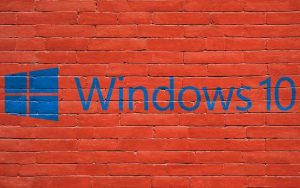 The Windows 10 operating system has been running smoothly on millions of computers around the world for a good while now. Now that computer repair techs have been able to tinker with it, they’ve discovered a lot of great new features folded into Windows 10. They’ve also discovered some features no one seems to like, and found ways to disable them. If you've been struggling with setting up Windows 10 to get the performance you'd like, you're in luck. Check out this handy list of some of the best features buried inside Windows 10, as well as a few features you can safely do without:
The Windows 10 operating system has been running smoothly on millions of computers around the world for a good while now. Now that computer repair techs have been able to tinker with it, they’ve discovered a lot of great new features folded into Windows 10. They’ve also discovered some features no one seems to like, and found ways to disable them. If you've been struggling with setting up Windows 10 to get the performance you'd like, you're in luck. Check out this handy list of some of the best features buried inside Windows 10, as well as a few features you can safely do without:
DISABLE: Pesky Background apps
Windows 10 likes to have many different apps running at the same time. These apps tend to drain CPU power and memory by running in the background. Because they are always on, they also eat internet bandwidth, send notifications, and sometimes download and install updates in the background while you work. Laptop repair experts also caution that too many background apps can drain a laptop's battery faster. Most of the time, you don't really need to have these apps running all the time.
To fix the problem, click on the Start menu, go to Settings, then to Privacy, and then to Background apps. From there, you can easily select which apps you want to have running in the background.
ENABLE: God Mode for Advanced Computer Control
God Mode is a special menu that puts many different advanced settings into one place for easy tweaking. This menu is especially useful for computer repair technicians who need to to dive deeply into Windows 10 in a hurry. To access this control menu, create a folder somewhere on your root drive (usually C:). Most people find it most useful if it's on the desktop. Now rename the folder with the following, using cut and paste:
GodMode.{ED7BA470-8E54-465E-825C-99712043E01C}
Bam! You've got a nicely styled folder with all the important settings on your Win10 box nicely arranged.
DISABLE: Annoying Start Menu Ads
When you open the Start menu, right in the middle you will see Microsoft's ‘suggested apps’. You probably see apps there that you never installed, and you don't intend to install, either. These apps just take you to the Microsoft store, where you can purchase the app. In essence, suggested apps are just ads from Microsoft. If you do not want to see them again, it's easy to turn them off. Click on the Start menu, go to Settings, Personalization, and then Start. Toggle "Occasionally show suggestions in Start" and say goodbye to the app advertisement zone of your start menu.
ENABLE: OneDrive File Sync
Every person with Windows 10 automatically gets a free 10GB account with Microsoft OneDrive. OneDrive is a cloud based backup service. You can use this cloud backup to store photos, documents and more. Even better, it also syncs with your laptop and other mobile devices, so your most-used files are always close at hand. Computer repair techs love this feature. It lets them open up all their important software repair tools from any computer with internet access. You can even set it to let you access any file on your PC remotely, not just the selections you drag over to your OneDrive folder. All you need is your email address to start your service. Click on the start menu, then scroll down to OneDrive, and click on it to set up your account.
DISABLE: Targeted Ads From Microsoft
Microsoft has more than one way to keep track of you while using windows 10. Every computer has a unique advertising ID number. That number is linked to your Microsoft account (which your Windows 10 computer is also linked to). Microsoft uses this ID number to collect information on your browsing habits and preferences. They use this information to display targeted ads based on your habits and preferences. They also share this information with other third party apps through the Windows store. There is an easy method to stop Microsoft from collecting this information. Click on the Start menu, go to Settings, Privacy, and then General. Finally, toggle off "Let my apps use my advertising ID for experiences across apps." This will stop Microsoft from collecting information based on your computer use.
ENABLE: Microsoft’s Built-In Anti-Virus
Anti-virus and anti-malware protection is a must for any computer that's connected to the internet. Every computer repair technician recommends at least a basic level of antivirus protection. If you do not have your own favorite brand of anti-virus software, Microsoft has one built into Windows 10. Windows Defender provides good anti-virus and anti-malware protection, and it's completely free. Coupled with other free apps such as Spybot, it's easy to minimize threats against your PC. To protect your computer using Windows Defender, click on the Start menu, go to Settings, and then Update & Security. Select Windows Defender and toggle Real-time protection to on.
DISABLE: Cortana’s Creepy Crush on You
Cortana, the new personal assistant that rolled out with Windows 10, sometimes can get just a little too personal. Cortana collects data as you use your computer to get to know you. Cortana follows your typing history, speech and handwriting patterns, and internet browsing habits in order to build a database of suggestions if you ask it a question. If you think this might be a little too much information to turn over to a bot, it's easy to turn it off. Click on the Start menu, go to Settings, then to Privacy, and then to Speech, inking, & typing. Click on "Stop getting to know me" to end Cortana’s information-gathering ways.
Great Tips and More from the Computer Repair Experts
Windows 10 combines the super-fast startup and improved security of Windows 8 with the ease of use of Windows 7. With the right tweaks and settings, it's a big improvement on every version of Windows that it replaced. If you're rather not tackle these settings yourself, you can rely on remote access computer repair service from Tech Studio Mac & PC Repair to get your Windows 10 computer humming without leaving your house.
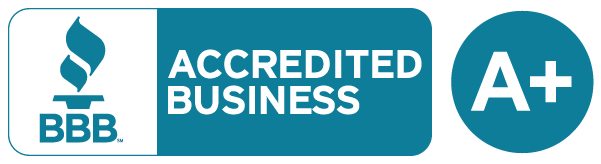 Over 50,000 customers served!
Over 50,000 customers served!
