 If you own a Macintosh computer, you know that Macs don't need much computer repair. They are famous for being relatively maintenance-free.
If you own a Macintosh computer, you know that Macs don't need much computer repair. They are famous for being relatively maintenance-free.
The key word there is “relatively.”
The Importance of Regular Maintenance
While maintenance may not at the top of the Mac owner’s to-do list, it should be on there somewhere, if you expect that machine of yours to continue giving you hassle-free service with the necessity of having it repaired professionally. The Disk Utility tool is included on all Mac computers and can be found in the /Applications/Utilities folder. The two necessary procedures will be under the “First Aid” tab and can be run consecutively.
Run the Disk Utility
Start by running the disk utility. This should be accomplished every month or two, for a couple of reasons. The first is repairing permissions. A lot of people maintain this is the “silver bullet” for fixing your Mac’s problems, but regardless, it is a good routine to establish for your machine. This is particularly true after you have installed or uninstalled a large number of applications,
After the Disk Utility has finished, run the Repair Disk function. This likely is the most important function of the Disk Utility package as it allows you to check for potential file system problems before they become bad enough to keep you from properly starting your computer. If problems exist, Repair Disk will allow you to boot your computer and fix the problems, but regular maintenance will help prevent this from happening.
Run Software Update
Another key to keeping your Mac running flawlessly is staying on top of those software updates. You should run Software Update from the Apple menu, as well as check out the Mac App Store from time to time for updates for your apps as well. Updates can range from repairing bugs to enhancing functionality to repairing security leaks. This one is a no-brainer, really; there not good reason not to update your apps!
The default setting for this program will check for updates on a weekly schedule, but you have to check the Mac App Store yourself for any updates if you are using OX X Lion. The newer OS X Mountain Lion makes checking the Mac App Store automatic in OS X 10.8.
De-clutter Your Desktop Icons
Another performance-enhancing tip, believe it or not, is to keep your desktop cleaned off! Even on the newer, faster Mac with bigger, faster processors, the number of icons you maintain on the desktop affects performance. File and icon previews are handled in RAM; thus, the less RAM you have, the more this will affect you.
Your best practice is to file everything in its proper folder when you are finished with them, but even gather everything up and putting it all in one folder accomplishes the same thing. You can sort everything into its appropriate folders at a later time, but this will help get you back up to speed. If you have difficulty remember to keep your desktop clean, there are applications that will do it for you automatically.
Perform Regular Backups
Finally, performing regularly scheduled backups is essential. Backups turn even the most awful disaster to an inconvenience if performed regularly. OS X has a built-in utility called Time Machine that is, hands down, the best back-up solution for Macs. You will need to obtain an external hard drive to accommodate the backup data, but once configured, Time Machine will automatically store your data at prescribed intervals.
Of course, nothing beats a regular manual backup for peace of mind, right? It is infrequent that thing go bad, but better safe than sorry!
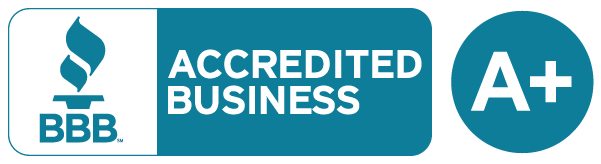 Over 50,000 customers served!
Over 50,000 customers served!




