 It’s commonly said that humans only use about 10 percent of their brain’s capacity. It’s also common to hear that no computer ever works fast enough to keep up with the user. According to Scientific American, the part about only using a small portion of your brain isn’t true. You could prove it’s wrong for yourself by watching the average office worker for an afternoon. People are talking on the phone, typing, receiving a text, and reading a blog post about adware removal all at the same time. It turns out that your brain is working hard. It’s the computer that’s loafing along at 10 percent capacity.
It’s commonly said that humans only use about 10 percent of their brain’s capacity. It’s also common to hear that no computer ever works fast enough to keep up with the user. According to Scientific American, the part about only using a small portion of your brain isn’t true. You could prove it’s wrong for yourself by watching the average office worker for an afternoon. People are talking on the phone, typing, receiving a text, and reading a blog post about adware removal all at the same time. It turns out that your brain is working hard. It’s the computer that’s loafing along at 10 percent capacity.
Your lowly desktop computer can perform a great many functions and tricks that you may not know about. Most computer users learn simple keyboard commands to copy and paste text and other everyday chores, but your Mac or PC is ready to do all sorts of other strange and wonderful things if you know how. Here’s a list of 10 totally cool computer tricks:
Take a Partial Screenshot
If you like using the Print Screen command, your computer can take it up a notch and save only a portion of the screen. If you’re running Windows 10, write “snipping tool” into the Cortana search box, and press the first result. Click “New” on the popup utility, and you’ll be able to drag a box around the portion of the screen you want to copy. Hit save and you’re done. For a Macintosh, Command + Shift + 4 will do the same thing.
Repeat a Command In Excel
It can get tedious when you have to keep entering the same information into an Excel spreadsheet. Whenever our company performs business computer services, we’re often asked for tips on hardware and software that will make workers more efficient. Sometimes the best productivity tips are the simplest: If you want to repeat a command in Excel, hit the F4 button. To copy data into a cell from the cell right above it hit Control + ” .
Forcing a New Tab With One Click
It can be annoying to click a hyperlink and then close the tab only to discover you’ve lost the page you came from. You can force a hyperlink to open in a new tab by clicking on the link using the middle button on your mouse. If you middle click on any open tab, it will immediately close it, too.
Make YouTube Sit Up and Roll Over
To truly be the master of your YouTube watching sessions, Remember the keys J, K, and L. The “J” key will rewind a video by 10 seconds, the “L” key will fast forward it by 10 seconds, and the “K” key will start and stop it no matter how you got it to play in the first place.
Swap Open Windows Around
If your open window is on one side of the screen, hold down the Windows key and then hit the appropriate arrow key to move it to the opposite side. It works with the up and down arrows, too. If you have multiple screens, you can swap them from screen to screen by holding down Shift+Windows before you hit the appropriate arrow key.
Resize Text in a Hurry
There’s no reason to look at tiny text or giant screaming sentences on webpages any longer. Hold down the Control key on any Windows box and hit the “+” button to increase, or the “-” button to decrease the screen resolution. In a real hurry to resize? Hold down Control and use the scroll wheel on the mouse.
Reset Your Screen Resolution
If you took our advice in the last entry, but can’t remember what your original screen resolution looked like, just hit Control + “0” and you’ll be back to normal.
Get the Last Tab Back
Even novice computer users know that Control + “Z” will undo your last action on the computer. If your last action was closing a tab you forgot to bookmark, you’re out of luck, unless you know enough to press Control + Shift + “T”. Use Command + Shift + “T” on a Mac to get the same result.
Skip by Words
Do you use your arrow buttons to navigate through text you’re editing? You can speed things up and achieve more accuracy by holding down the Control or Command key along with the arrow key. Your cursor will move by words instead of by single characters.
Blast Your Cache
Many smart Internauts have their browser set to erase their cache immediately upon closing. When you have your browser open for hours at a time, that’s not quick enough. If you visited a site you don’t fully trust and want to avoid any chance you’ll need adware removal later, hit Control + Shift + “R” to refresh your page and immediately clear your cache.
Extra Credit: Have Some Fun
When we perform in-home computer service, we occasionally meet a youngster who’s gotten in trouble for clicking on something they shouldn’t have. When the adware removal is complete, we ask them to type “do a barrel roll” into Google to complete the job. It gets a laugh every time, even if the “youngster” that clicked on the bad link is over 40.
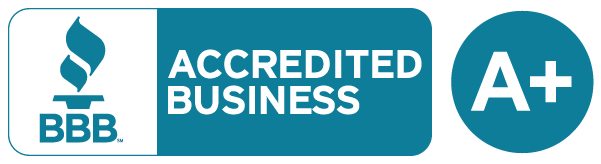 Over 50,000 customers served!
Over 50,000 customers served!




